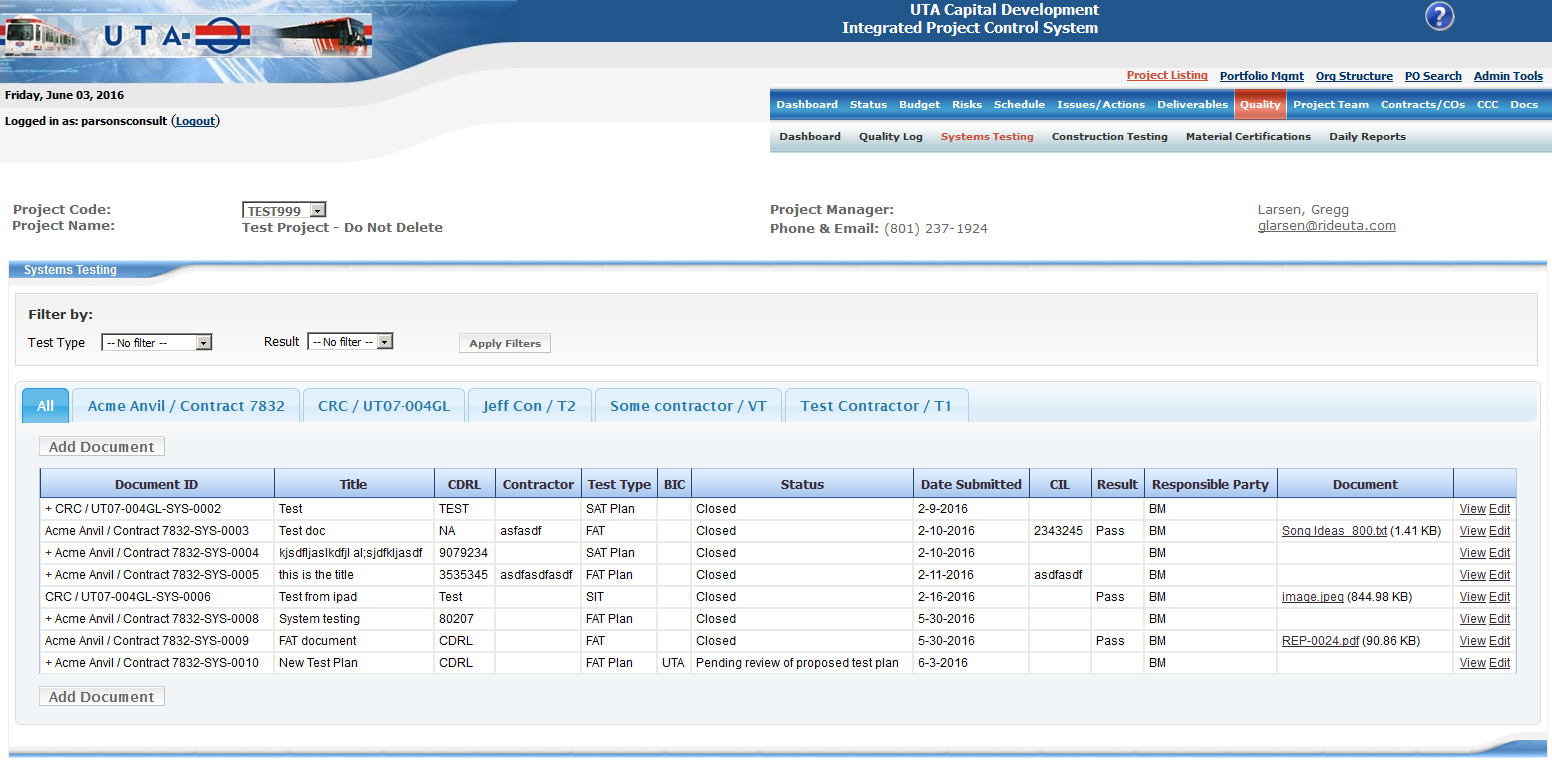
In the Systems Testing area, you can create, edit, and manage documents and test plans related to the certification and testing of the system. Types of tests include:
In addition to tests, you can also manage test plans for each of these test types. Test plans are handled similar to regular test documents but require approval before the plan can be closed. For the purpose of this help file, both test and test plans will be referred to as "documents".
To get to the Systems Testing area, select "Quality" from the top menu, followed by "Systems Testing" from the secondary menu.
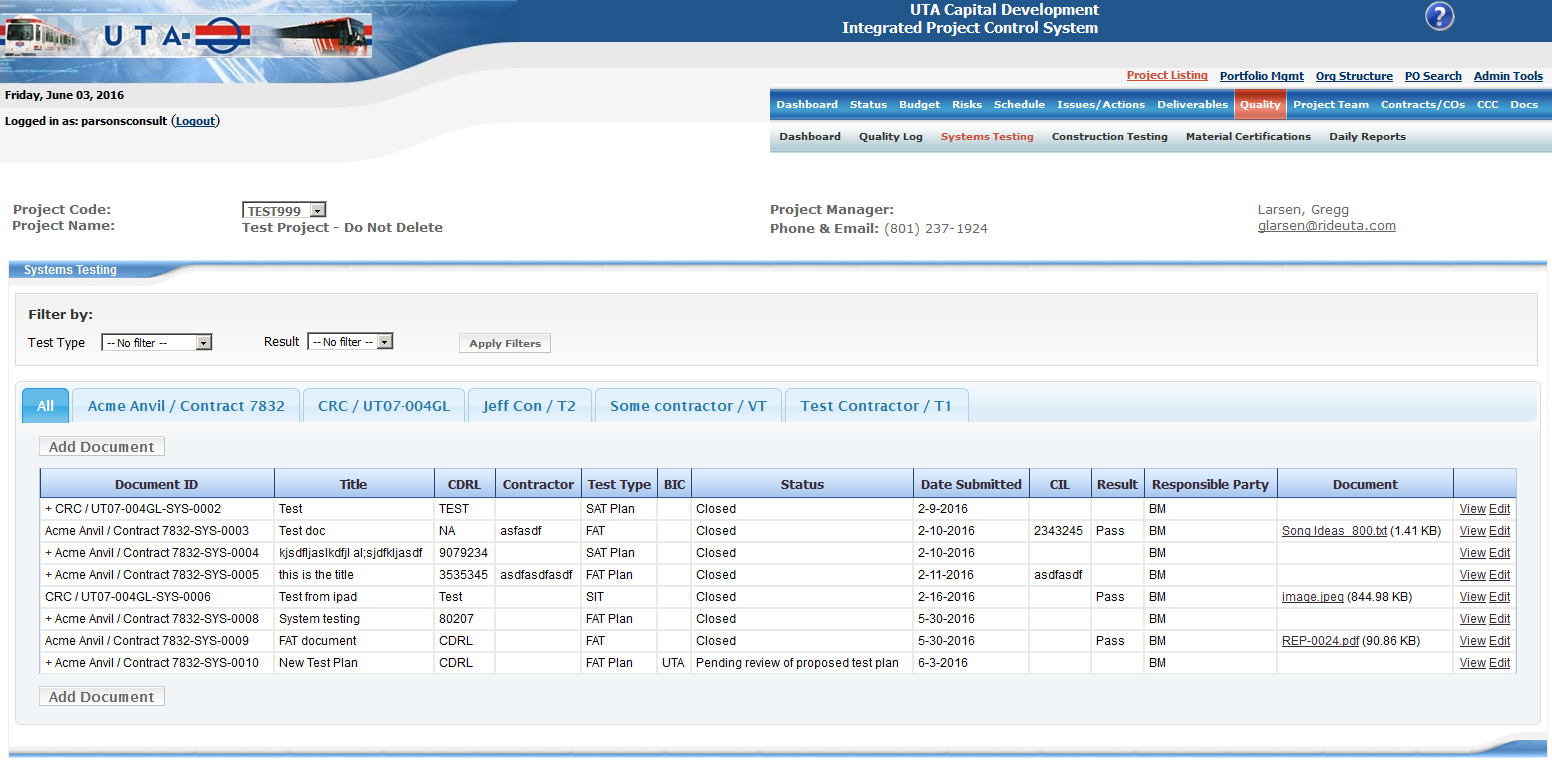
The "Systems Testing" page has three main sections within the body. Those are:
From this page, you can manage all aspects of a systems testing document, including:
To help the user identify which project they are currently working with, project information has been placed near the top of the page.

You can use the filtering to narrow or broaden the results. By default, all documents are displayed.

Each contract may have zero or more documents associated with it. Besides the file itself, each document has a title, a test type, a CDRL number and other data. Depending on the type of document (i.e. whether it is a test or a test plan) further action might need to be taken on the document after it is created.
Documents are grouped by contract. The tabs at the top of the list reflect this. In addition to tabs for each contract, there is a tab for "All" documents. NOTE: Not everyone has access to view all documents. If you do not have access, you will not see a tab for all documents.
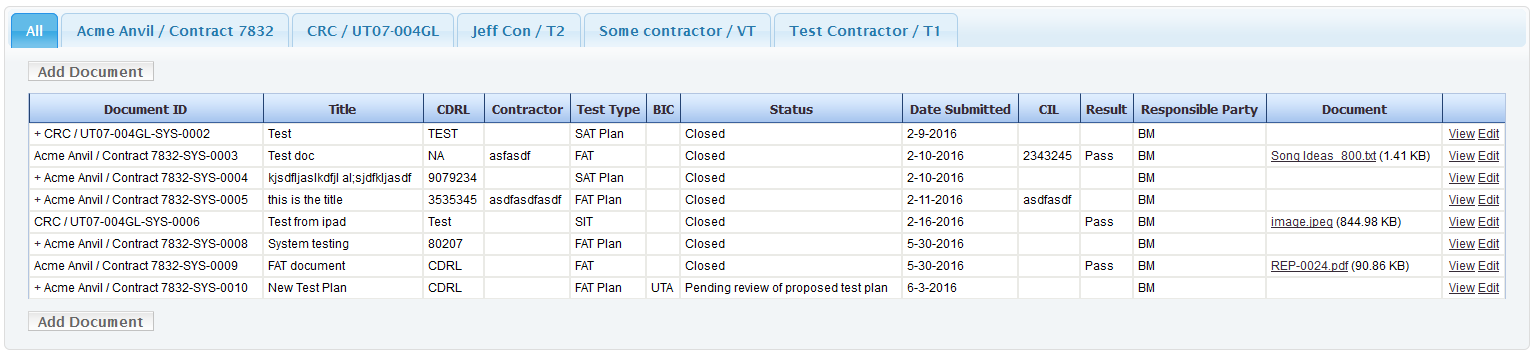
By default, "All" is selected. You can choose to view the documents for a specific contract or view all documents. Your tab selection will be remembered the next time you return to the listing.
From within the list, you can (depending on your role) create a new document, view or edit a document, or manage the proposed test plans for a document.
You can create a new document by clicking "Add Document" from one of the tabs in the document list. This will take you to the New Document page. If you created a new document from a specific contract tab, that contract will automatically be selected for the new issue, though you have the option of changing it before you save. If you created a new document from the "All" tab, you will be required to select a contract before saving the issue.
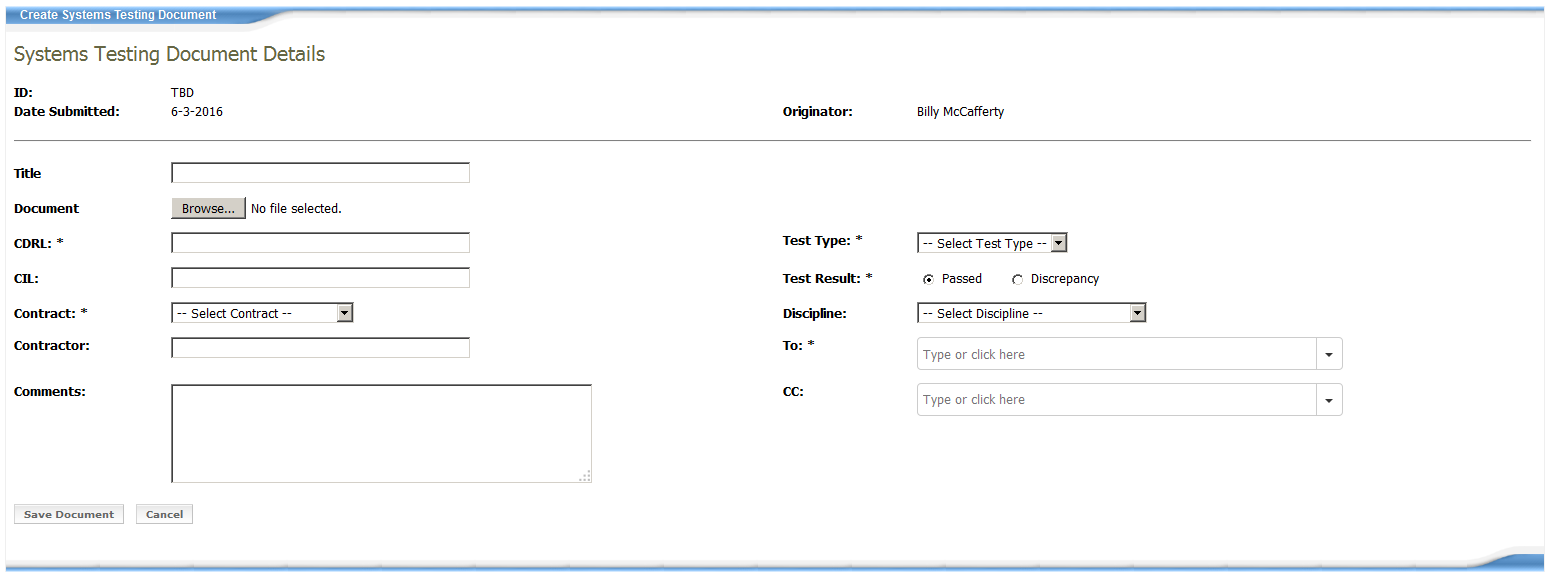
On the New Document page, the following fields are required:
The To and CC fields let you enter either an existing IPCS user or an email address. As you type, you will see a list of IPCS users that match the text you entered. You can select from that list or continue typing to enter an email address. Press Enter after you've completed the email address to add it to the list.
Functionally, the To and CC fields are identical. When a document is uploaded, users in both lists will be notified. The only difference is that users in the To field are emailed directly and those in the CC field are only copied in the email.
The Test Result field is relevant only to test plans. It does not appear for tests. For test plans, it is a required field and it defaults to Passed.
After completing the appropriate fields, you can click Save Document. Alternatively, you can click Cancel to return to the document list without saving the document.
The View and Edit Document pages share the same layout and fields with a few key differences. The main difference is that you are able to change the fields for the document in the Edit page. There are two exceptions to this rule: the Test Type and the actual file. Once the document is created, neither of these can be changed.
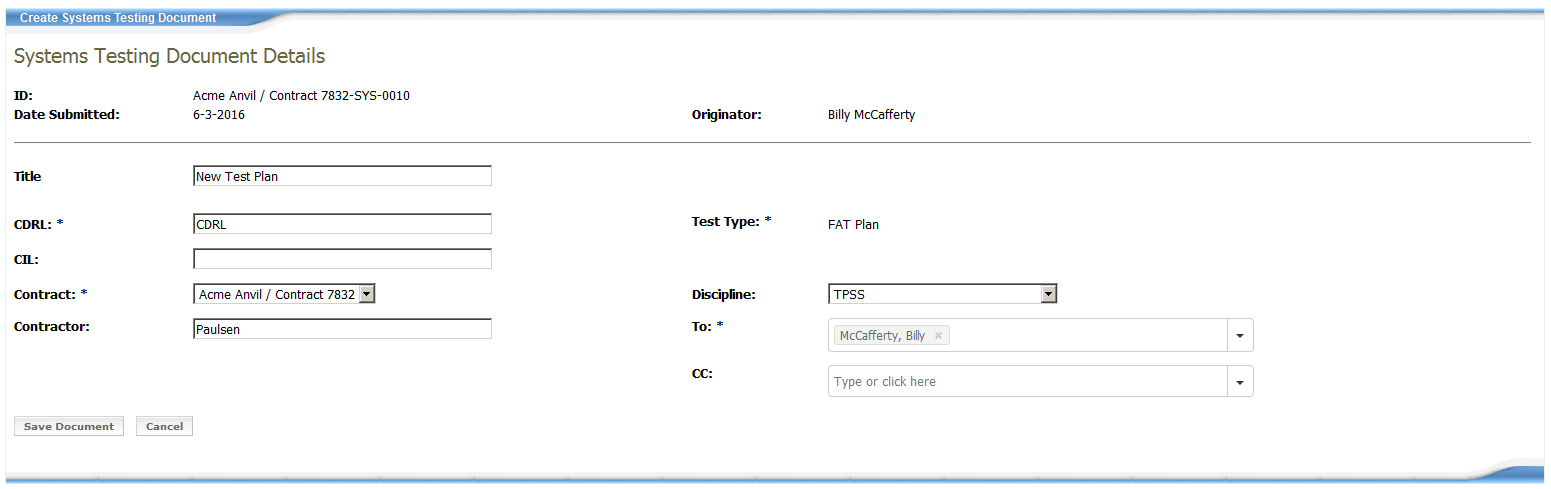
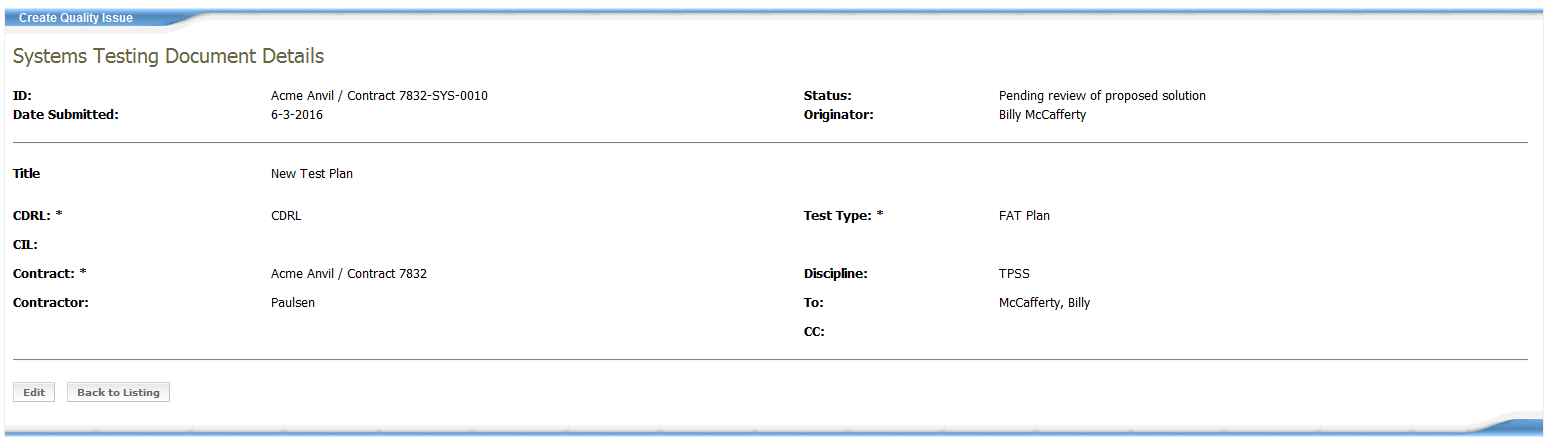
Edit - Takes you to the Edit page for the document
Back to Listing - Takes you back to the document listing
Save Document - Saves your changes to the document and returns to the document listing page
Cancel - Discards any changes you've made and returns to the document listing page
Test documents (i.e. documents with a Test Type of: FAT, SAT, or SIT) are considered "Closed" as soon as they are created. Test plans (i.e. documents with a Test Type of: FAT Plan, SAT Plan, SIT Plan, or Project Level Plan) must be approved before they are considered closed. For test plans, the document that is uploaded during creation is considered a "Proposed Test Plan". Once it is created, it can be approved from the document listing page. To do this, click the + next to the Document ID to expand it and view the proposed solutions. The general workflow is:
The workflow above represents the "happy path". The proposed solution may be rejected in step 2, in which case, the document returns to a state of "Pending proposed test plan" until an alternate test plan is proposed.

A new test plan with an initial proposed solution. The test plan is awaiting review.

For this test plan, the initial proposed solution was rejected. It is now awaiting a new test plan.

The test plan has received a new solution which received a Statement of No Objection. The test plan is closed.
Some other notes:
<< Quality: Log | Quality: Construction Testing >>